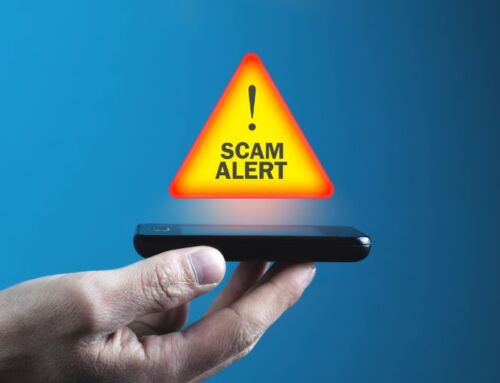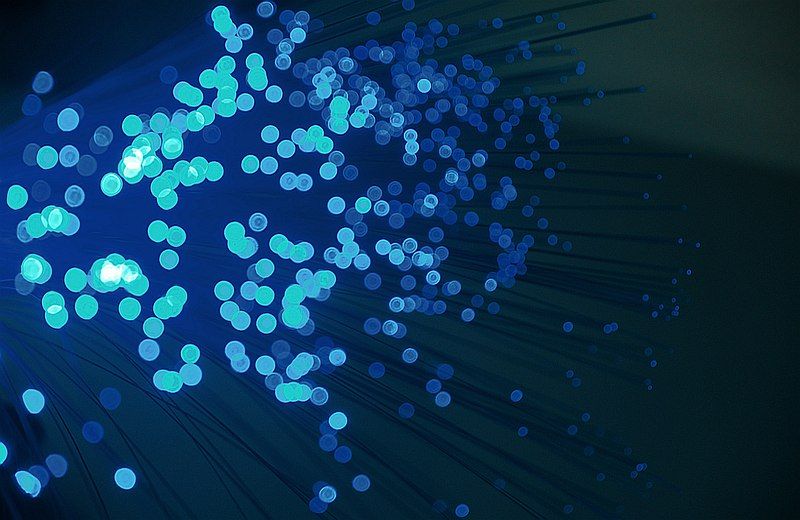
A very simple way to drive more engagement is to get more followers, and the simplest way is to leverage your existing contacts.
Sync or upload your contacts onto Twitter, Linkedin, Instagram, Facebook, any channel. Once you do, you have the opportunity to add those contacts as your connections / follow them. Additionally, your name will figure in their lists of whom to follow. Every connection or follower or friend you add helps your posts reach their network. So potentially by adding some well connected connections / followers, you can increase your network, and thus potentially your reach or influence by thousands. Your network will thus grow with minimal effort, and these are also the people who are most likely to respond to your posts initially by commenting, liking, sharing or retweeting. So an easy way to boost your social media engagements is to add your existing phone and email contacts to your social media account and follow them or connect with them.
Check out these steps to how to import contacts on each of these channels –
- In the top menu, tap your profile icon, then tap Settings and privacy.
- Tap Privacy and safety.
- Under Discoverability and contacts, tap Discoverability and contacts.
- Tap Sync address book contacts.
- When you sync your contacts, contacts from your device’s address book will be uploaded to Twitter on an ongoing basis.
- The accounts of contacts from your address book who are already on Twitter will be shown.
To read more, click here.
Facebook
- From the Facebook for iPhone or Android app, tap the hamburger icon.
- Tap Find Friends.
- Tap Upload Contacts on the bottom banner, then tap Get Started.
- Once you’ve turned on mobile contact uploading, your contacts will automatically be uploaded to Facebook when you open your app.
To read more, click here.
- Click the My Network icon at the top of your LinkedIn homepage.
- Click Contacts under Manage my network on the left rail.
- Click Manage synced contacts near the top right corner of the page.
- Click Sync next to any source under the Contacts section to sync your contacts.
To read more, click here.
Instagram
- Tap your profile picture in the bottom right to go to your profile.
- Tap in the top right, then tap Settings.
- Tap Account, then tap Contacts Syncing.
- Tap next to Connect Contacts to turn on contact syncing.
To read more, click here.